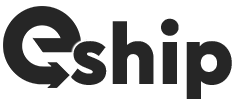EctaroShip WooCommerce integration
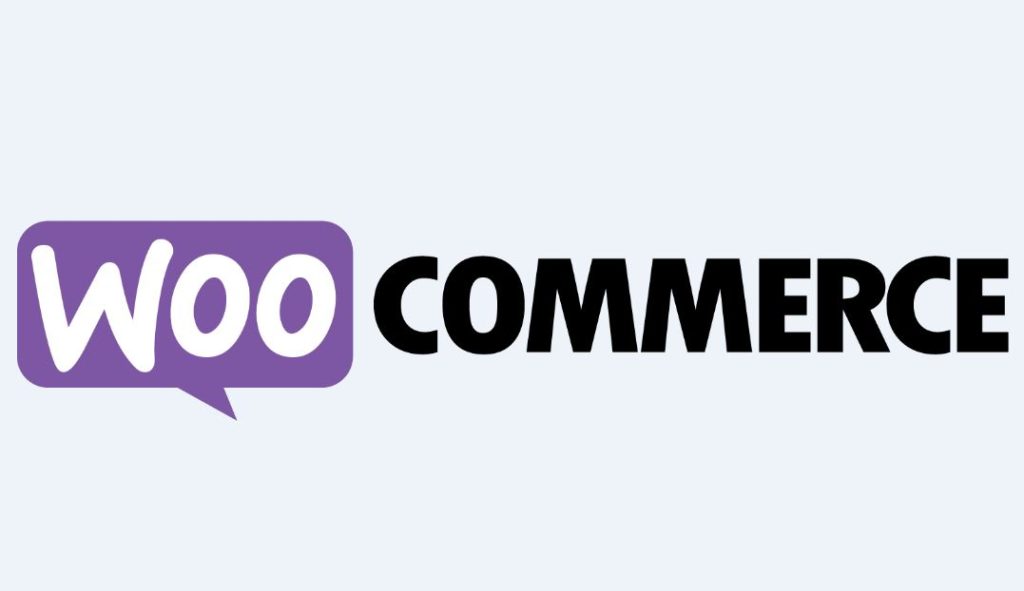
WooCommerce is a widely-used and highly customizable e-commerce platform designed for businesses and individuals looking to create and manage their online stores with ease. It operates as a plugin for WordPress, one of the most popular website-building platforms, allowing users to seamlessly integrate e-commerce functionality into their existing websites or build dedicated online stores from scratch.
The WooCommerce Integration for EctaroShip allows you to streamline your order fulfillment and shipping processes by synchronizing data between EctaroShip and your WooCommerce store. And the connection takes only 1-2 minute!
How to Connect?
Access EctaroShip Dashboard: Log in to your EctaroShip account and navigate to the main menu.
Go to Integrations: In the main menu, locate and click on the “Integrations” option. This is where you’ll manage your integrations.
Add New Integration: Inside the Integrations section, Click “Add New Integration” on top right of the page.
Select WooCommerce: In the list of available integrations, you’ll find “WooCommerce” listed as an option. Click on it to choose WooCommerce as the integration you want to set up.
Provide Integration Name: You’ll be prompted to give your WooCommerce integration a name. This can be anything you prefer, and it’s for your reference to distinguish between different integrations if you have multiple setups.
Enter Base URL: Next, you’ll need to specify the Base URL. This should be the web address (URL) of your WooCommerce store. Make sure to enter it accurately as it’s the foundation for the integration.
Consumer Key and Consumer Secret: To connect EctaroShip with your WooCommerce store, you’ll need to provide the Consumer Key and Consumer Secret. These credentials can be found in your WooCommerce settings:
- Log in to your WooCommerce admin panel.
- Navigate to the “WooCommerce” menu in your WordPress dashboard.
- Click on “Settings.”
- Go to the “Advanced” tab.Scroll down to the “REST API” section.Click on the “Add Key” button to create a new set of API keys.
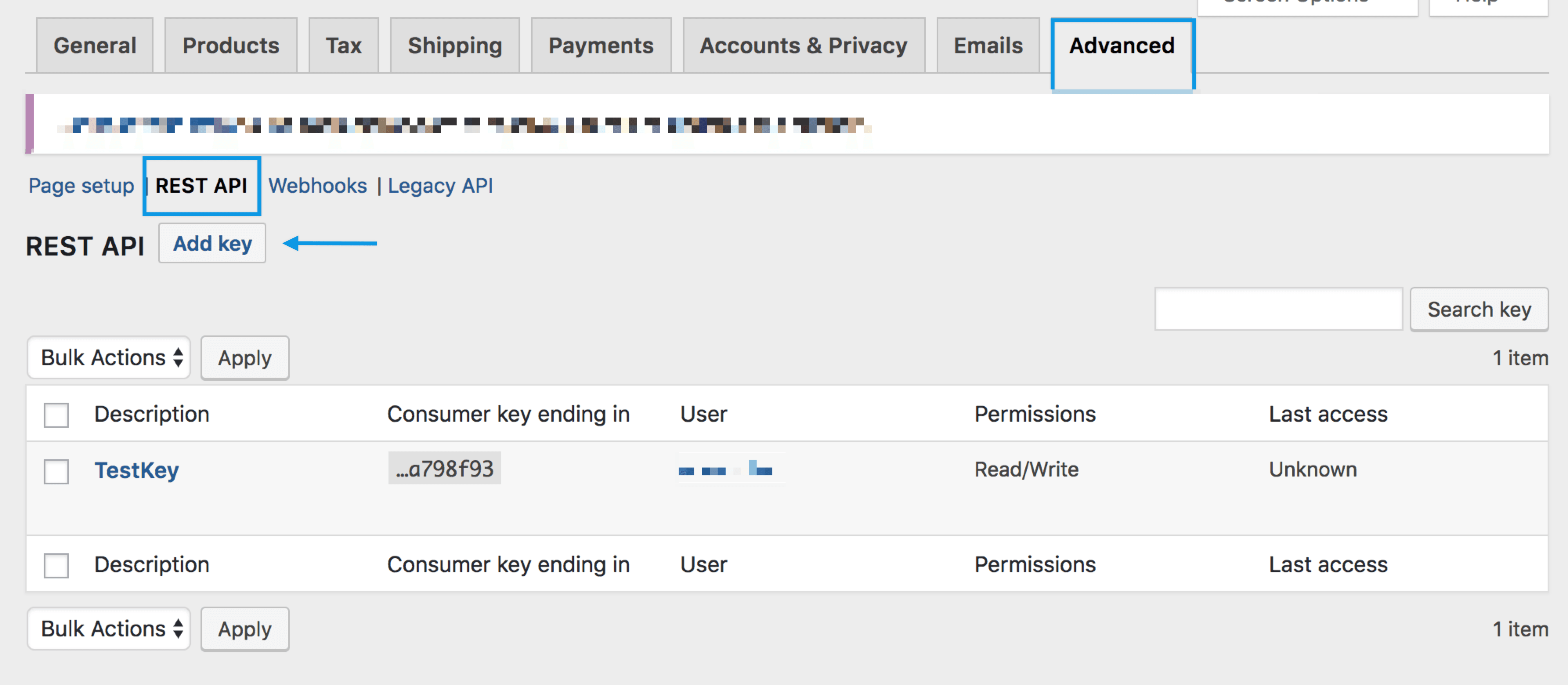
- Enter a description for the keys (e.g., EctaroShip Integration).Choose the user associated with the keys.Set the permissions for the keys ( “Read/Write” access).Click the “Generate API Key” button.
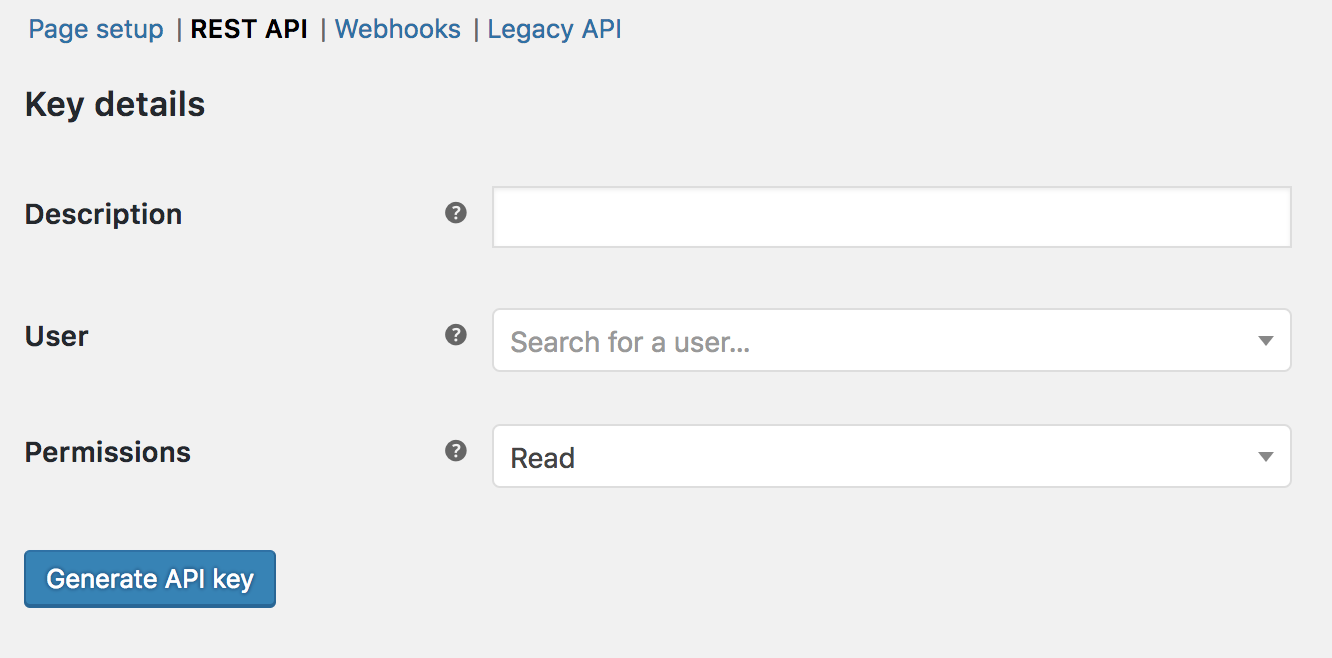
- Once generated, you’ll see the “Consumer Key” and “Consumer Secret.” Copy and paste these into the respective fields in EctaroShip.
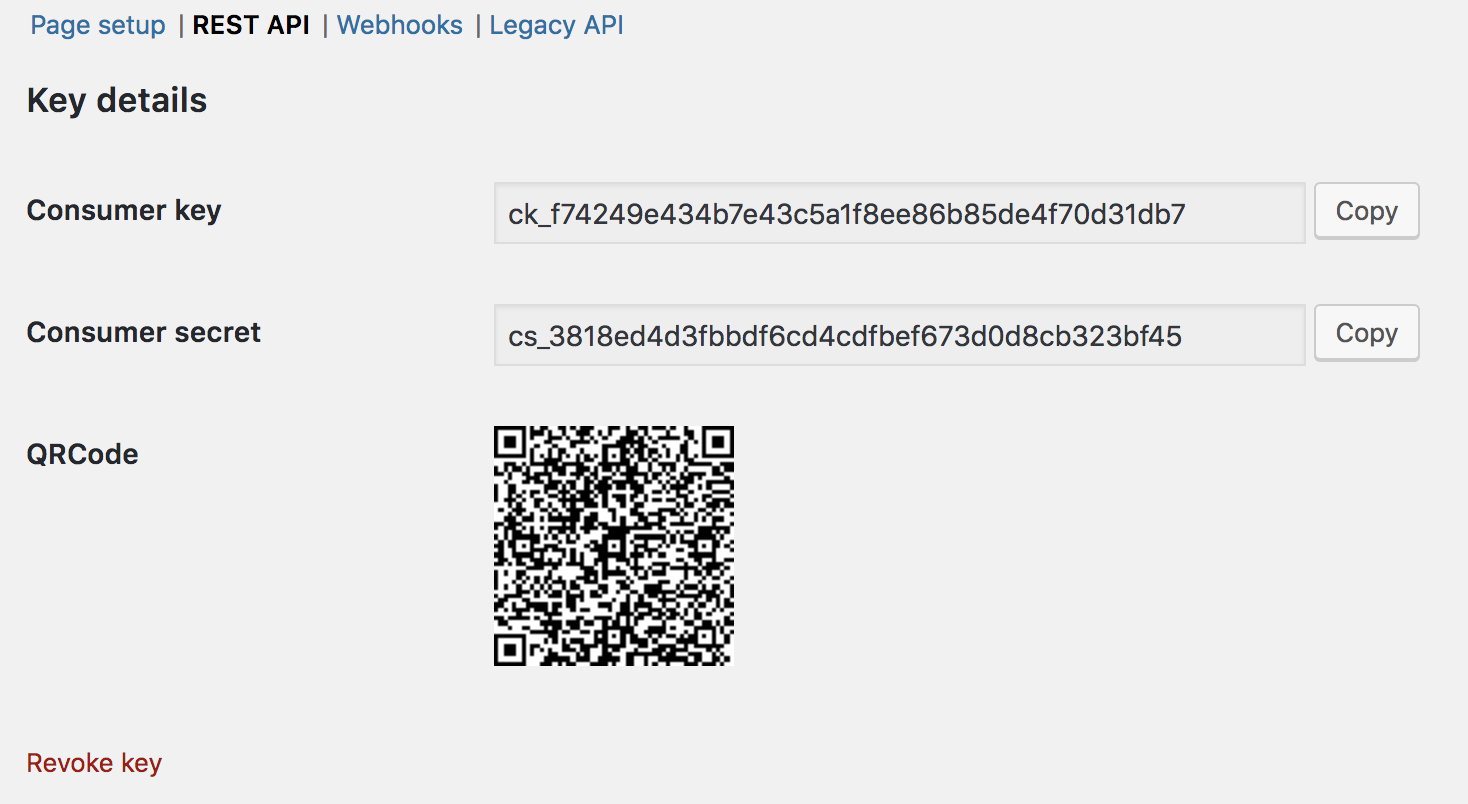
Save and Connect: After entering the Consumer Key and Consumer Secret, review all the information you’ve provided. Double-check for accuracy. Once you’re confident that everything is correct, click the “Start integration” button to establish the connection between EctaroShip and your WooCommerce store.
By following these steps, you’ll have successfully connected EctaroShip with your WooCommerce store, enabling efficient data synchronization and order management.
Copyright © 2023 Ectaro B.V. / KVK: 91515785