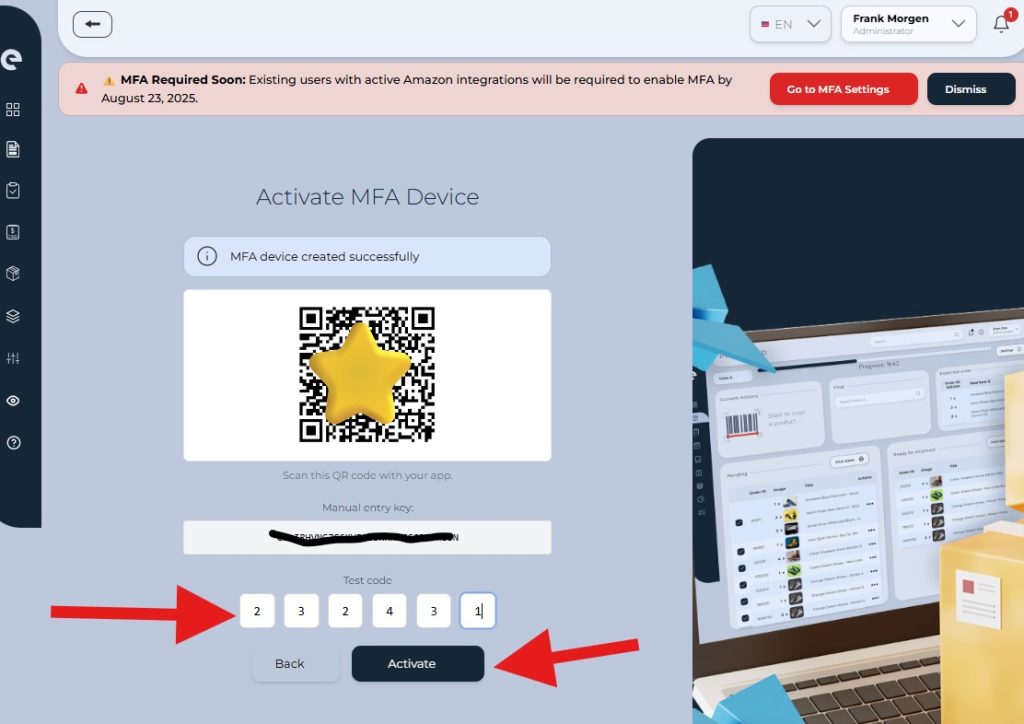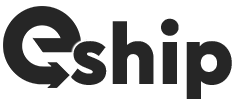We are excited to announce that Multi-Factor Authentication (MFA) is now available on our platform! Your account security is our top priority, and MFA provides an extra layer of protection to keep your data safe.
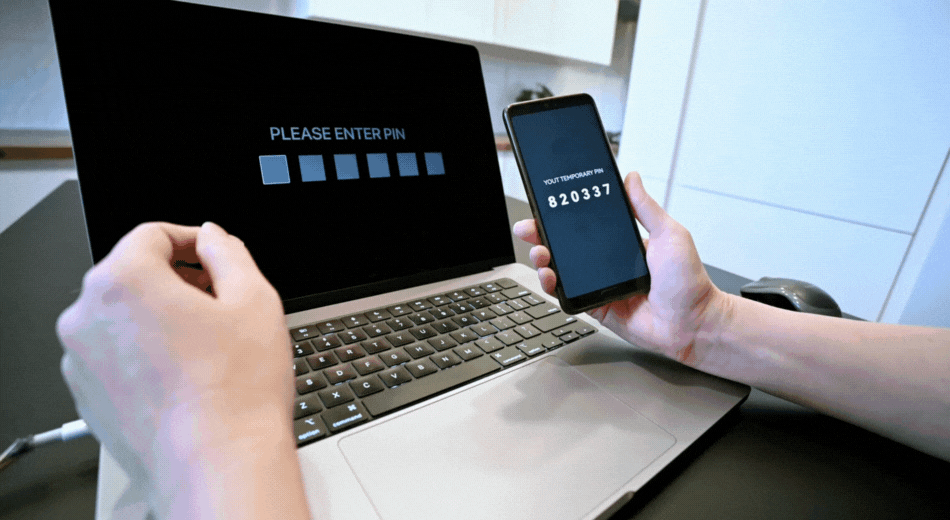
Why is MFA Important?
- Enhanced Security: MFA significantly reduces the risk of unauthorized access, even if your password is compromised.
- Protects Sensitive Data: With MFA, your account and sensitive information are better protected from cyber threats.
- Industry Standard: MFA is widely adopted by leading organizations to ensure user safety.
Why Should You Enable MFA?
- Amazon Users: If you have an active Amazon integration, enabling MFA will be mandatory by August 23, 2025. We recommend enabling MFA now to secure your account and avoid any interruptions.
- Peace of Mind: Know that your account is protected by more than just a password.
- Compliance: MFA helps meet security standards and regulations.
- Easy to Use: Setting up MFA is quick and straightforward.
How to Enable MFA (Step-by-Step Guide)
Enhance your account security by enabling Multi-Factor Authentication (MFA) using a free authenticator app. Follow these simple steps:
1. Log in to Your Account
Go to the login page and sign in with your username and password.
2. Access Your Profile
Click on your profile name in the top navigation bar to open your account menu and click on Profile.
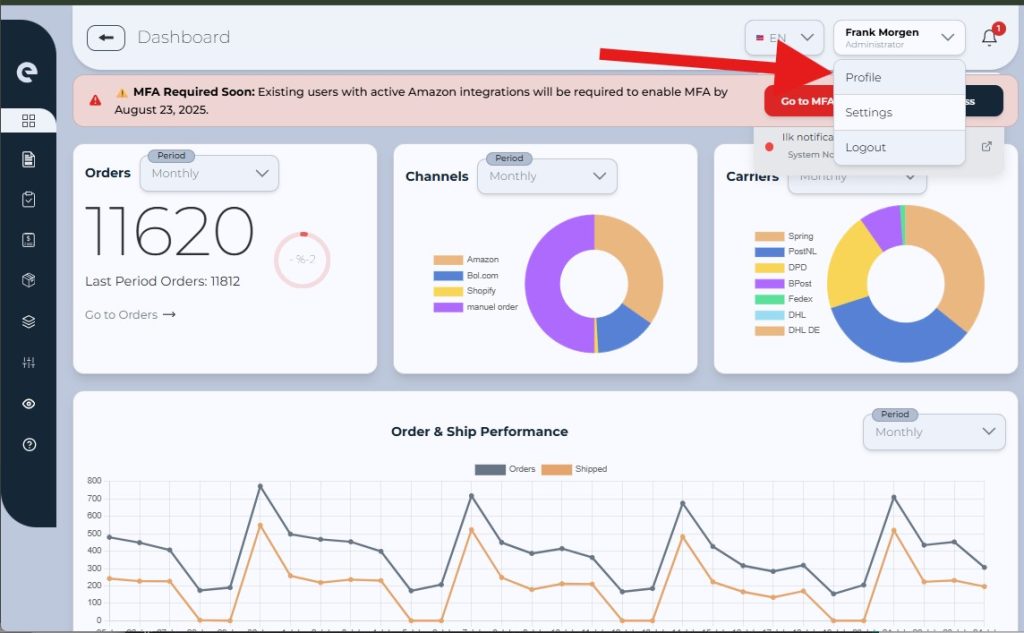
3. Go to the MFA Section and Start MFA Setup
In your profile settings, navigate to the “MFA” tab. Click on “Enable MFA” to begin the process.
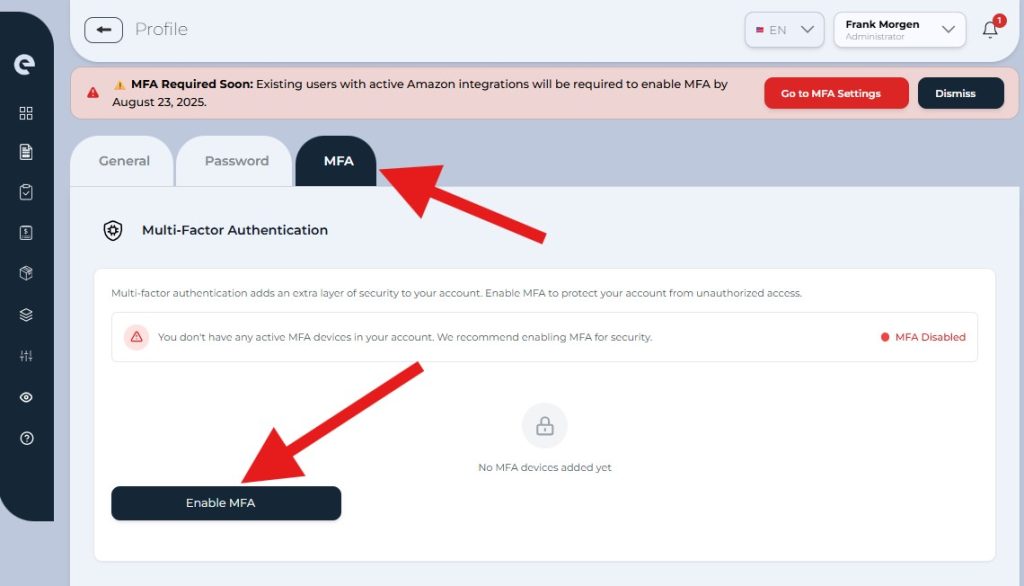
4.Add an MFA Device
You can add up to three different MFA devices to your account. This allows you to access your account securely from multiple devices (for example, your phone and tablet) and provides backup options in case you lose access to one device.
When adding a new MFA device, you will be asked to provide a name for it.
Choose a clear and recognizable name, such as: “My iPhone”, “Work Phone”, “Backup Device”
This will help you easily identify your devices later.
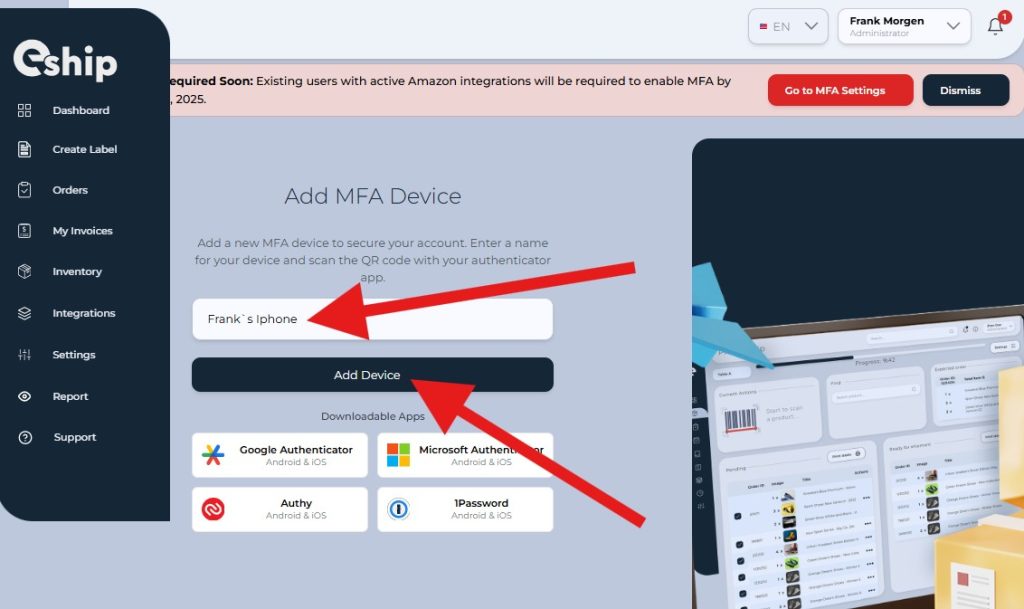
5. Download a Free Authenticator App
You will need an authenticator app on your mobile device. If you don’t have one here are some popular and free options:
Google Authenticator
- iOS (App Store): https://apps.apple.com/app/google-authenticator/id388497605
- Android (Google Play):https://play.google.com/store/apps/details?id=com.google.android.apps.authenticator2
Microsoft Authenticator
- iOS (App Store): https://apps.apple.com/app/microsoft-authenticator/id983156458
- Android (Google Play):https://play.google.com/store/apps/details?id=com.azure.authenticator
Authy
- iOS (App Store): https://apps.apple.com/app/authy/id494168017
- Android (Google Play):https://play.google.com/store/apps/details?id=com.authy.authy
All of these apps are free to use and widely trusted.
6. Scan the QR Code, Enter the Verification Code and Complete the Setup
Open your chosen authenticator app on your mobile device.Use the app to scan the QR code displayed on the screen. If you cannot scan the QR code, you can manually enter the provided secret key into your app.
Click “Verify” or “Finish” to complete the setup.MFA is now enabled for your account!